How to validate the Clicksign digital certificate?
Validation through ITI — National Institute of Information Technology.
Attention, before starting read all the steps below:
1) You have downloaded the file signed through Clicksign to your machine that you want to validate.
2) To start the process, follow the step by step.
3) Access the ITI page.
3.1 Normally, when you click the “Validate Document” button, you will be taken directly to the ITI website.
Eventually you may see the following screen:
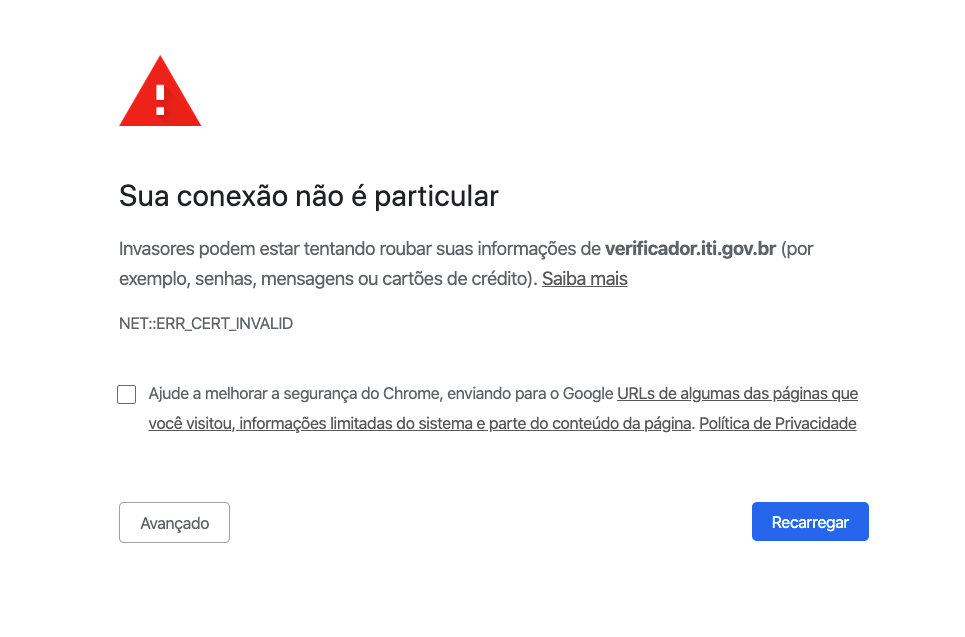
In this case, click Advanced and follow the instructions to continue accessing the desired page.
Despite this notice, this site is secure. The Brazilian Government uses its own security key that is often not recognized by some browsers.
3.2 Other times, you may see the following screen where you will not be able to proceed to the ITI page.
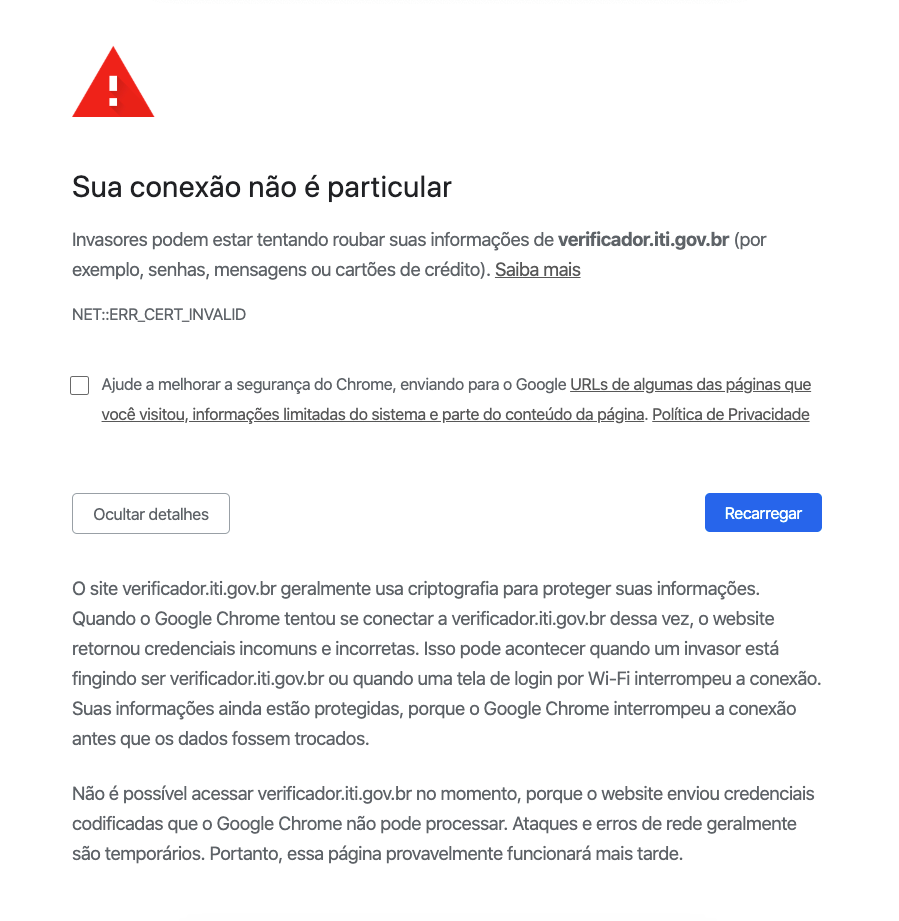
In this case, choose to use another browser, such as Mozilla FireFox, for example.
4) Click Select Subscription to choose the file on your machine that you want to validate.
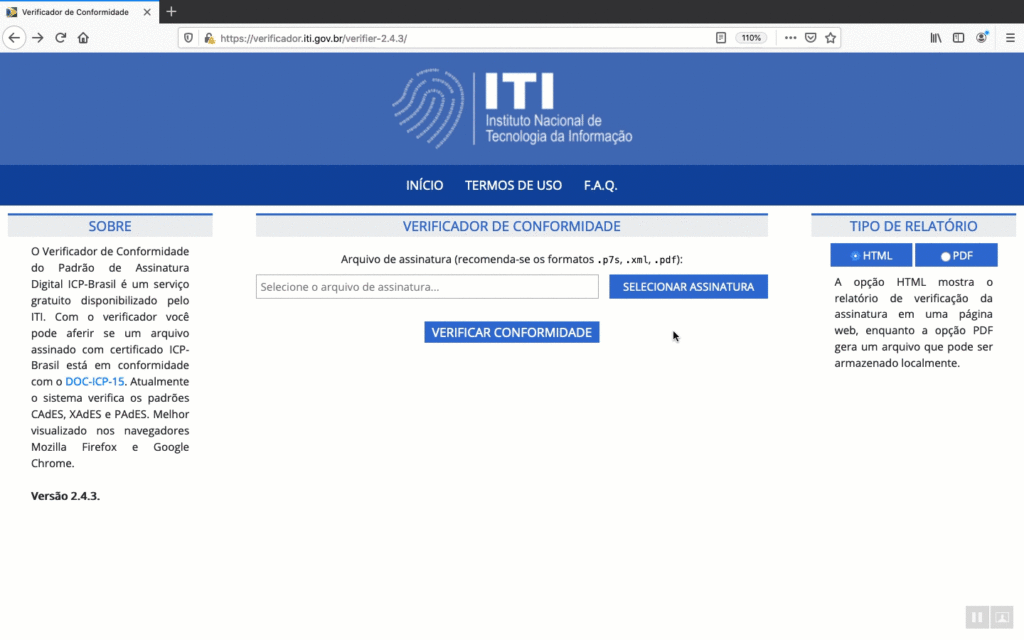
5) Click Check Compliance.
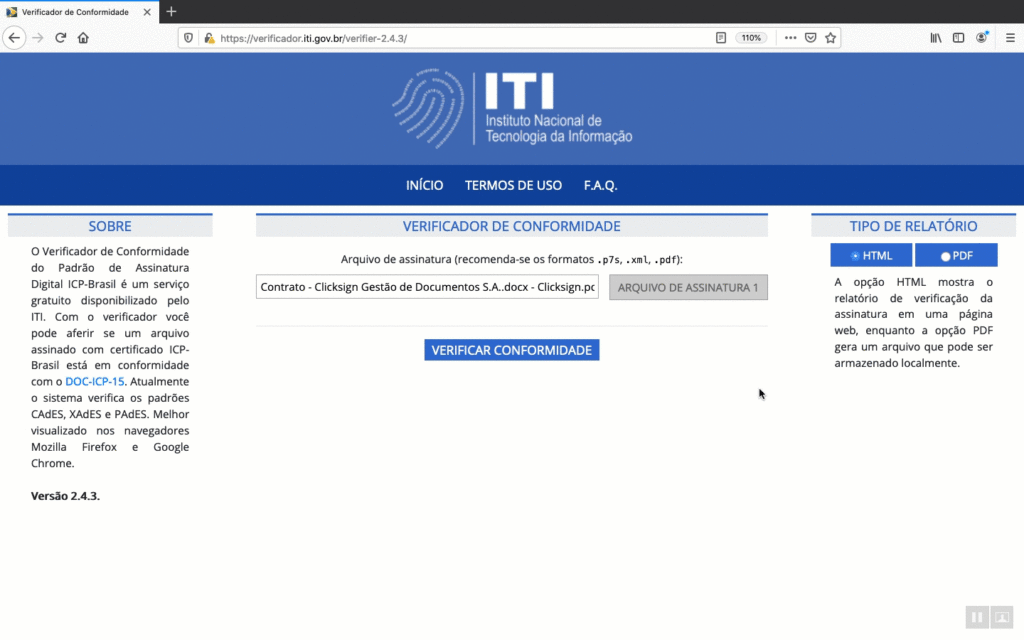
If the document has a valid signature, in accordance with MP 2,200-2/2001, the result displayed will be like this:
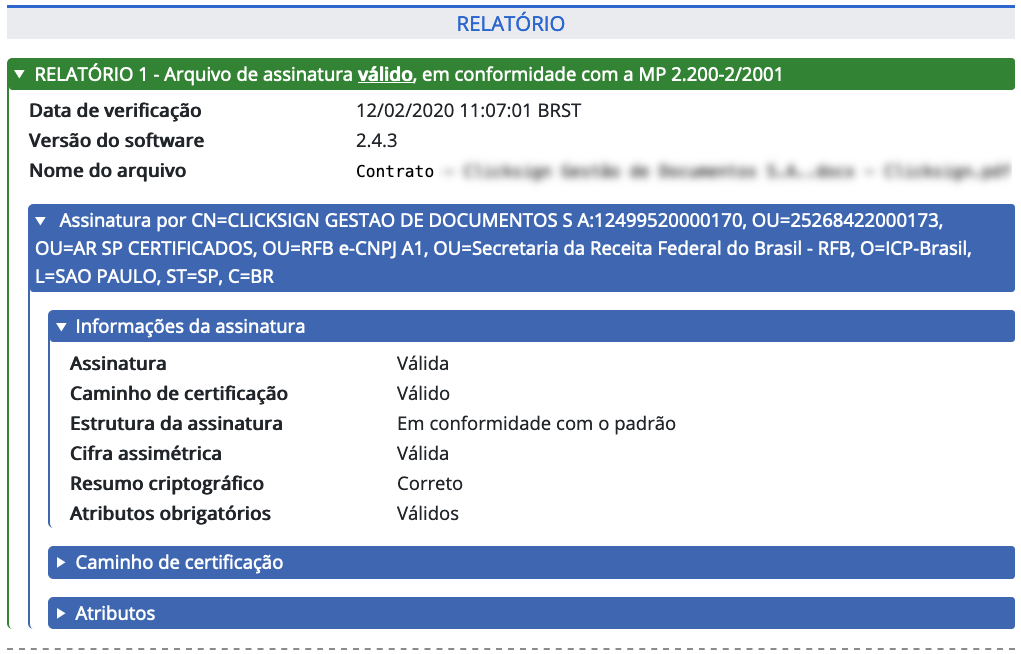
If the file returns the response “Invalid Signature” it will be necessary to request that Clicksign update the ICP-Brazil key version. To do so, follow the steps after the image.
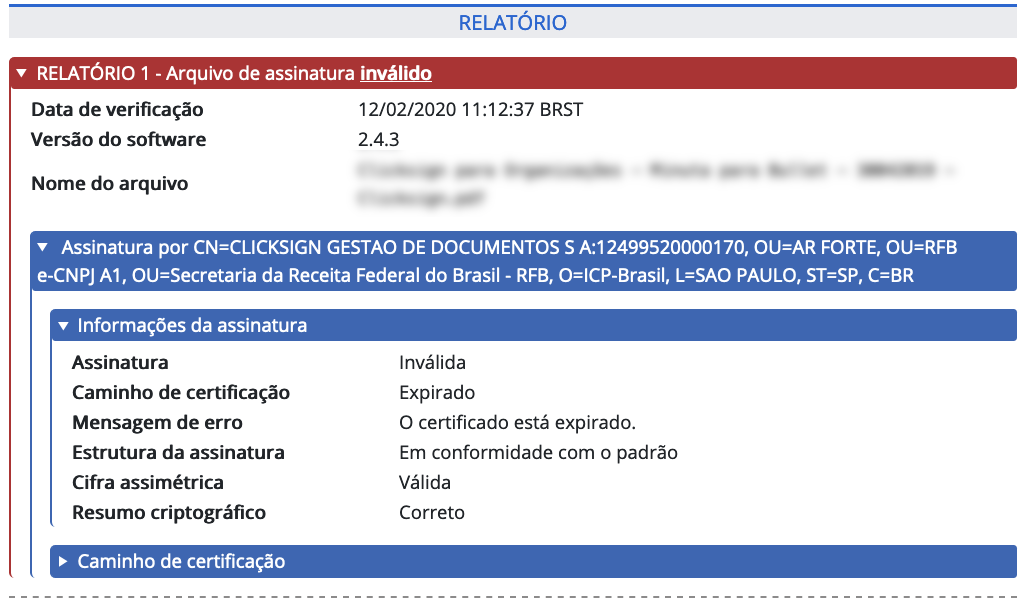
Step 1: Click the button below to access the form
Step 2: Complete to request the updated file with the ICP-Brazil key version for the required document.
2.1 Em How can we help? select the Other option.
2.2 Em What is your question or comment? add necessary information such as document name and signers involved in the signing process.
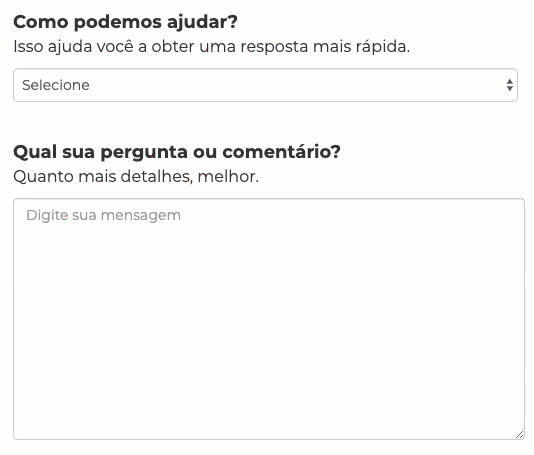
2.3 Em Send us a file or screenshot add the outdated PDF file for the document already signed on Clicksign.







