Step by step to sign documents with digital certificate [TUTORIAL]
O digital certificate It is a great ally of the digital signature, functioning as an electronic document whose main purpose is to prove the identity of the person who uses it, whether an individual or a legal entity.
In Brazil, these certificates can be purchased and issued through a certifying authority accredited by ICP-Brazil, the Brazilian Public Key Infrastructure, which represents the country's digital certification system and enables the issuance of certificates used for the virtual identification of citizens and companies.
In the context of digital transformation, the use of a digital certificate is one of the options for verifying legal validity and security in digital transactions.
When we talk about electronic signature, the digital certificate is used as a form of digital authentication, which authenticates the identity of the person who signs the document and defines the type of electronic signature. By using your digital certificate as an authentication method, the signer performs a qualified electronic signature.
In this article, we will understand how to sign a document using the digital certificate as a form of authentication of the signer, reinforcing the authenticity of the signature and the security of the information.
Signing a document with a digital certificate in 3 steps
If you want to sign an electronic document with a digital certificate, it is important to observe the steps below.
Step 1: Choose a Certificate Authority
The list of certification authorities is available for consultation at ITI website. There are currently more than 20 accredited companies, which provide remote and face-to-face service for the issuance of certificates.
Step 2: Choose the model and type of digital certificate
Currently, in the ICP-Brazil structure, several models and types of digital certificates are available.
The type of digital certificate varies according to the purpose of use by the holder. It's up to the user to decide which one is the most appropriate for their situation. To understand more about each type of digital certification, you can check the text”Digital Certificate: What is it, what are the types and how to obtain one”, here on the blog Conversation Signed.
Among the main formats available, we have:
- Digital signature certificate type A: A1 and A3: used as a method of authenticating the identity of its holder, in addition to guaranteeing the integrity of the signed document.
- Digital certificate type T: used to certify the exact moment when the authentication was performed. Also known as a time stamp.
Step 3: install your digital certificate on the computer
After obtaining the certificate, you must install it on your computer or mobile device. This process is simple and can be done through the certification authority's own website.
After installation, remember to configure your browser to use the digital certificate correctly.
Step 4: sign with digital certificate
It is worth remembering that, in order for a document to be signed with a digital certificate, this authentication must have been selected by the operator (who sent the document) when configuring the sending of the document for signature:
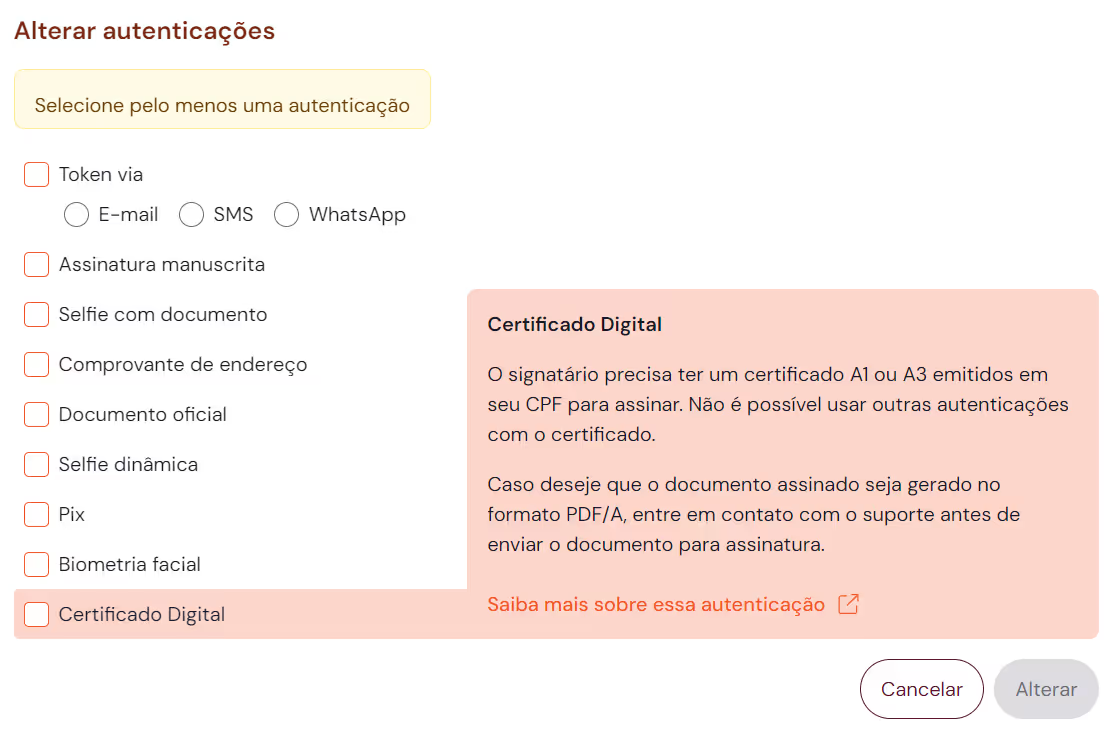
Thus, those who will sign the document will be able to view the received document and, after reading its content, click on Advance.
By clicking Advance, step 1 of 2 will be available, which will confirm the signer's personal data. The data present there, including the CPF, must match the data of the digital certificate.
After confirming the data, it will be possible to proceed to the next step, where the digital certificate will be selected.
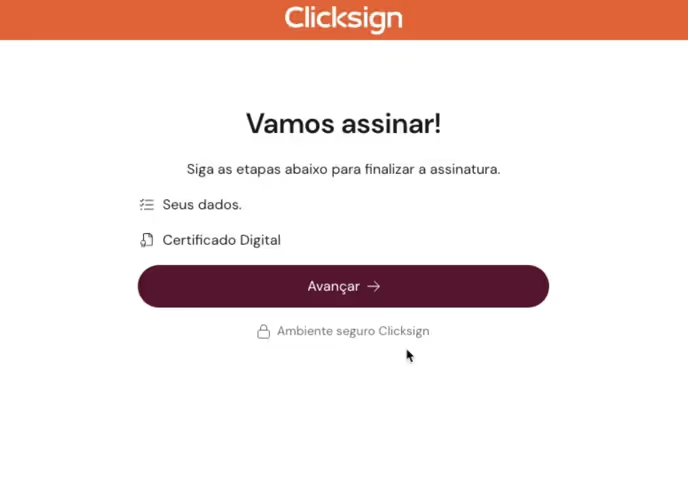
It is important to say that, to sign with a digital certificate on Clicksign, it is necessary to have installed PKI website, component that supports this subscription model on the computer. If you don't have it, just click Install and follow the instructions on the screen. If your computer already has the extension installed, this option will not appear.
It will then be enough for the signer to select their certificate and click Subscribe.
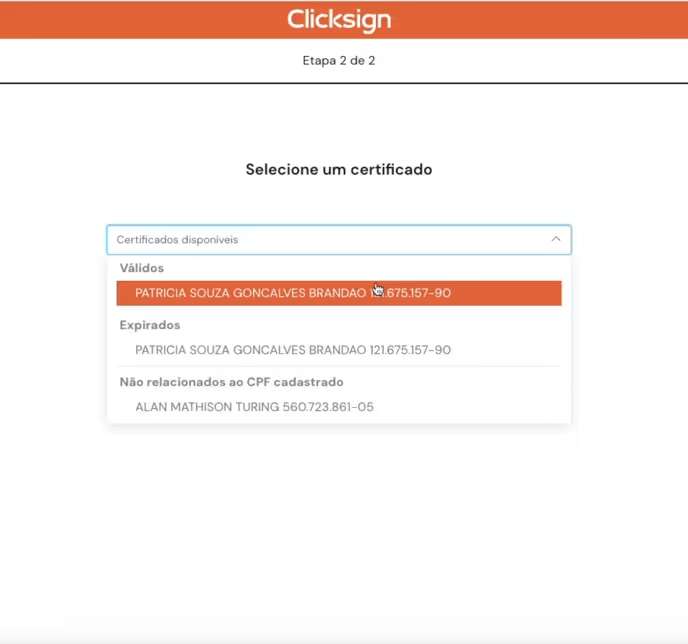
How to verify a document signed with a digital certificate?
The most common way to verify the compliance of an electronically signed document with a digital certificate is using the tool Validate, provided by ITI.
To verify the compliance of the qualified electronic signatures made on Clicksign using the Validate tool, it is necessary to ask the owner of the document for the signed file in the format PAdES, a digital signature standard for PDF that uses cryptographic public keys to reinforce document integrity.
This file is automatically generated by the Clicksign platform whenever a document contains qualified electronic signatures, that is, they use the digital certificate as a form of authentication.
Signing with or without a digital certificate by Clicksign
Digitally signing is simple, practical, and legally valid. Through Clicksign, you can send documents for signature with or without a digital certificate, with fourteen types of authentications to confirm the identity of the person signing and reinforce the security of your document.
If you want to digitize your processes, as the main companies in the market do, Try Clicksign for free and send up to 30 documents for signature today.


![Step by step to sign documents with digital certificate [TUTORIAL]](https://cdn.prod.website-files.com/66351b9f531bf70f210e21e5/66d615d6ec58f7949ab6cbd2_device-protected-by-cyber-security%20(1).jpg)







